The patient registration form is divided into two sections.
1/ Details. This form contains the primary details of the patient like name, date of birth, contact and address details.
2/ Other Details. This form stores data about the patient's other details
- Pension, DVA, Workcover, Safety net numbers
- Occupation, ethnicity, religion etc
- Sports competitor
- Adopted
| Dynamic Image |
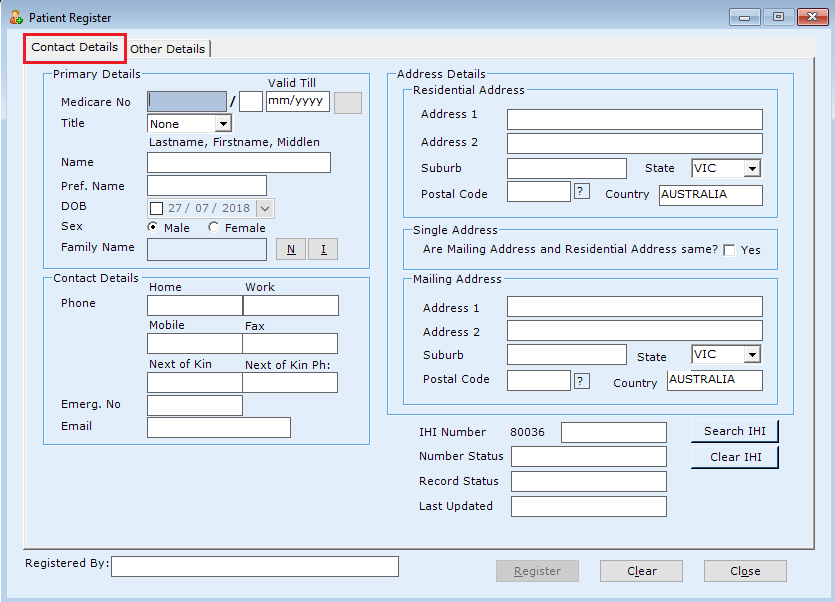

Mandatory Fields in Patient Registration
 Name
Name
Patient name should be entered in the format "lastname, firstname, middlename".
Date of Birth
Date of birth field is mandatory for all patients in the system.
Additional fields in Patient Registration
Medicare Number
Medicare number of a patient is checked against a certain algorithm.
If you have entered the medicare number incorrectly then the software will not allow you to save the patient.
Title
You can select any title from the drop down list. If you want to add a new title, please select "Add New" from the drop down list which opens up a new form for you where you can add the new title. The title which you have newly added will be present in the title list for you to use in later patient registrations.
Family Name
If you want your patient to be in a new family, click on "N" next to the family name. This action will create a new family for the patient you are registering. By default, the family name will be the last name of the patient and the patient will be made the head of the family.
If you want to include the patient in an existing family then click on "I". This action will open up the family search screen from where you can search and select the family where you want to put your patient.
Post code, Suburb and State
Post code, Suburb and State autofill is provided in the software. Before you can do a search on post code, you need to enter at least 3 digits of the post code you are searching for. To start the search, click on the '?' button next to post code text box. If a match is found, a separate form opens up where you can select the desired post code by double clicking. Suburb and State gets automatically filled in. Otherwise you can also type in the suburb and hit the tab key. If a perfect match is found with the suburb, the post code and state gets filled in automatically.
Unless you have specified any country other than Australia, your choice of states will be restricted to states in Australia.
Blood Group
The blood group field can not be manually entered by any user.
The Blood group value can only be entered by a result from a valid pathology provider.
There is an option to clear the blood group while updating the patient details.
Pension Status
If the pension status selected by you is either "FULL DVA" or "LIMITED DVA" then a DVA number has to be present. The software will not permit you to save the patient details without a DVA number. Likewise, if a DVA number is present then the pension status has to be either "FULL DVA" or "LIMITED DVA".
Is Adopted
If the patient is adopted, then the "Is Adopted" check box should be checked. A reminder is automatically set in the family history node of the patient's clinical profile reminding the user that the patient is adopted.